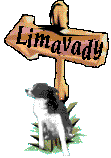Anyway, those were the bad old days before digital photography, when one spent an afternoon producing one or two colour enlargements - something that would take a couple of minutes with a modern art package. I finally grew afraid of the dark and went all digital, but certain darkroom skills can be adapted to modern equipment
 There
was a technique for producing outlines of
black and white negatives which went as follows: You made a high
contrast copy of the original negative - which gave you HRpositive.
Then you took a negative of that positive, which gave you HRnegative.
The two bits of film showed the same picture but all the areas that
were white on one, were black on the other. If you placed one film on
top of the other in precise alignment, you would only see black,
because the white areas in one sheet of film would be covered by the
dark areas on the other. The few grey levels that survived the process
usually also merged to black.
There
was a technique for producing outlines of
black and white negatives which went as follows: You made a high
contrast copy of the original negative - which gave you HRpositive.
Then you took a negative of that positive, which gave you HRnegative.
The two bits of film showed the same picture but all the areas that
were white on one, were black on the other. If you placed one film on
top of the other in precise alignment, you would only see black,
because the white areas in one sheet of film would be covered by the
dark areas on the other. The few grey levels that survived the process
usually also merged to black.

"Great stuff", I hear you cry: "but so what"? Well, if you moved one sheet slightly, so that they were not in precise alignment any more, the border lines would become transparent and could be printed onto paper, producing prints like the one above. Notice that some of the grey tones have survived and produce a nice charcoal like effect. And before you ask. Yes, I married her.
As soon as I got my first Archimedes and the college acquired a scanner, it occurred to me that this process could be made to work with the new technology. It did! All you need is a suitable photograph and the free applications !Draw, !Paint and !ChangeFSI. You lose the grey tones, because Acorn sprite masks cannot be graded, but the effects are quite pleasing and you have great control over the final effect. Here is what to do.
Get a photograph that is quite contrasty to begin with. Set !ChangeFSI to black and white ie two colours, usually mode 25. Switch off sprite dithering. Drop your picture onto the ChangeFSI icon and you should end up with a two colour positive. Now click on the "Invert input" button and repeat the process. You end up with a two tone negative. Don't forget to save the files under different names.
Now you have to convert the files so that you can super-impose them. One at a time, load them into !Paint, go to the menu entry 'Edit, and click on 'Mask'. Bring up the tools and the palette, select the mask colour and the floodfill tool ( paint bucket), select Global, move the pointer over the next white pixel and convert all white pixels to mask. Do the same with the other sprite, remember to only change the white areas.
Now you can drag both sprites into !Draw, and if - via the gridlock - you superimpose them one over the other, you should have a perfectly black square. If you now switch the gridlock off and move one of the sprites very slightly, you should see the outlines. Alternatively you can make one sprite very slightly smaller than the other and get the same effect. The scope for experimentation is endless.
You will end up with a white on black drawing. To reverse the effect simple use !Paint and copy the area of the screen you are interested in and use !ChangeFSI to invert the picture. I have never heard of anyone else using this technique with a computer, which is why I went to the bother of writing all this down. But then again, no-one ever does anything for the first time. Because the business of reducing a graphic to two colours, inverting it, making a negative and applying a mask is so convoluted and few modern photographers have the patience of the tough guys of yesteryear, I have written a little program that does all the work for you.
You simply drop a suitable graphic onto the window. Make sure that the spritename has a maximum length of 11 characters, because my program produces two files of the same name, with N and P added to indicate the negative and positive slide. Click the 'Show' button to open the internal directory and drop the two slides into !Draw. Move one over the other and you should see the result immediately. On the left is the same picture as before but this time done the computer way. Notice that there are no grey levels and that the quality is worse. This is partly due to the fact that I can't find the original negative and had to scan a fairly small print to get at the image, but mainly due to the fact that I only spent a couple of minutes on it. Changing the black level inside ChangeFSI or with my program, can have a marked effect on the final negative. Again I can only advise you to experiment and see what can be achieved.

You don't have to stick to black and white of course, try negatives of different colours. Some genius might even figure out a way to use Studio24 Pro's masking facilities to improve on my program.